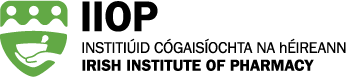The purpose of this document is to provide guidance to registered users on how to log into the ‘My Institute’ section of the Irish Institute of Pharmacy website <www.iiop.ie>. It is recommended that members read through this user guide before accessing this area of the website. There is also an online video tutorial on the website entitled ‘How to log into the ‘my members’ section’ which complements this guide. This can be found under the ABOUT THE INSTITUTE > IT Support section of the website (click here to access this).
Before logging in
Before attempting to log into the IIOP website, please ensure that you have your login details to hand. Although these are not required to access the general area of the website, they are required to enable access to the ‘My Institute’ section of the website. The required username for accessing the site was issued by post from the IIOP, and the password was issued via follow-up e-mail. If you are experiencing any difficulties in logging into the members area of the IIOP website, or you do not have your login details, please contact James O’Hagan at info@iiop.ie or at (01) 4025115.
Commencing the login process
In order to access the IIOP website, login at: <www.iiop.ie>. This will take you to the IIOP website homepage (this link is also accessible from the e-mail containing your password). If clicking on the link doesn't work, then cut and paste the website address into the address line at the top of your web browser window. Once you have successfully opened the site, you will be presented with the IIOP website homepage (see Screen 1 below).
Screen 1
From the homepage you will see that there are various section headings along the green banner at the top (e.g. ‘The Profession’). When you move your cursor over each of the five headings, you will see subheadings appearing. On the MY INSTITUTE tab, you will see several ‘menu’ options (see Screen 2 below). In order to access the personal profile (My Institute) login page, move your cursor over the MY PROFILE option.
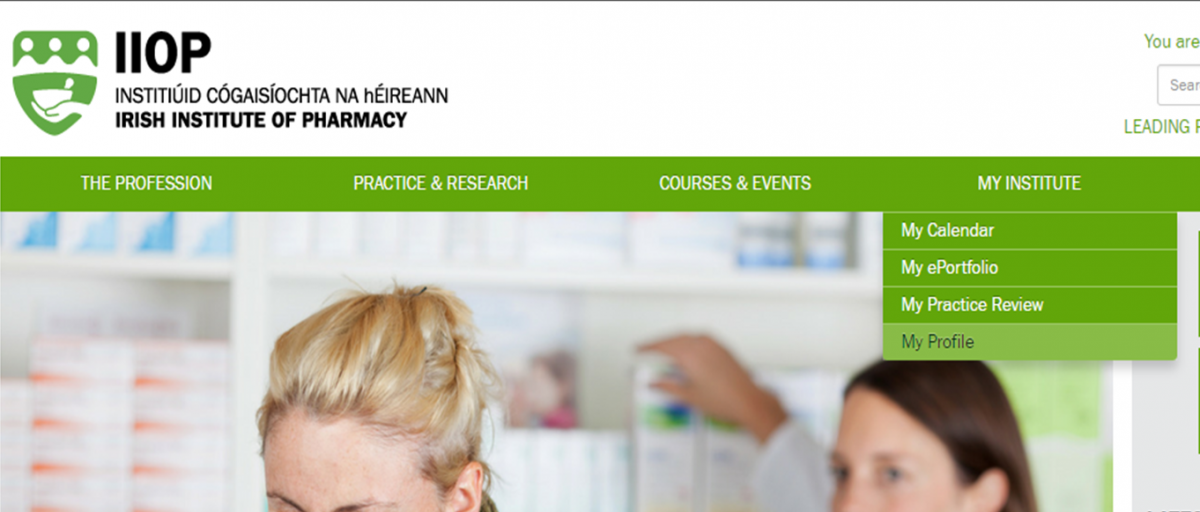 Screen 2
Screen 2
On clicking the MY PROFILE option, you will be taken to the login page (see Screen 3 below). Here, you can enter your provided Username (this was included on the letter that was posted to you from the IIOP), and your password (this was issued via e-mail form the IIOP). These details are case sensitive, so they have to be entered in exactly the same format as they were provided to you. After you have entered these details in the relevant boxes, you should click on the 'Log in' button.
Screen 3
On clicking the ‘Log In’ option, you should be taken to the member’s area of the website (see screen 4). If you have entered incorrect login details, you will be presented with the error message below (see also screen 5).
[[{"type":"media","fid":"99","view_mode":"media_original","field_deltas":{"4":{}},"link_text":null,"fields":{},"attributes":{"class":"media-element file-media-original","data-delta":"4"}}]]
If this happens, check the login details that you are using and re-enter both your username and password. Please bear in mind that these details are case sensitive so that have to be entered in exactly the same format as they were provided to you (capital letters/digits where appropriate). If, after following the guidance above, you are unable to login to the members area of the IIOP website, please contact James O’Hagan at info@iiop.ie or at (01) 4025115.
Screen 4
Screen 5